Fall 2024 registration opens on Aug. 21!
"Tech Skills for Older Adults" will be offered in-person in fall 2024 through a collaboration with the Osher Lifelong Learning Institute.

Tech Skills for Older Adults
In a digitally interconnected world, personal electronic devices, such as smartphones and tablets, are important tools to communicate with others, seek information, manage finances, find entertainment, and more. However, as smartphone technology has continued to evolve, many older adults report a lack of confidence and knowledge when using smartphones and tablets.
Offered by the Center for Healthy Aging, Tech Skills for Older Adults is an age-friendly technology education platform composed of video tutorials and printable guides to support older adults learn more about their mobile devices.
How to Use This Website
The educational content of this website is organized into themed modules. Each module includes 3 topics with each topic focused on a specific app or navigation skill. Each topic includes a video tutorial and a written guide, which can be viewed at the bottom of each topic card. Progressing through each module and topic can be done in any order depending on your needs.
Spanish translations are being added continously. Please check back for updates.
Las traducciones al español se están agregando continuamente. Por favor, vuelva a consultar las actualizaciones.
Module 1: Navigating Your Device
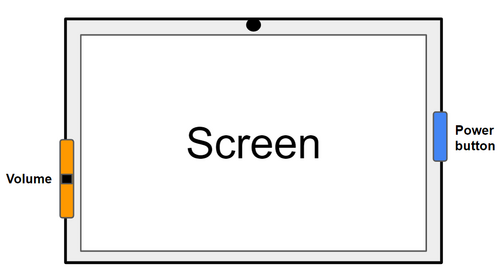
Buttons & Main Screens of the Smartphone
This section will identify and describe the actions of the power button, volume buttons, ringer, SIM card storage, home screen, lock screen, notification center, and controls center.
Frequently Used Icons
Part I
This section will describe the appearance and purpose of icons often found on apps and websites. This section describes the icons for download, menu, share, and more.
Frequently Used Icons
Part II
This section will describe the appearance and purpose of icons often found on apps and websites. This section describes the icons for profile, filter, full screen, and more.
Module 2: Communication Apps
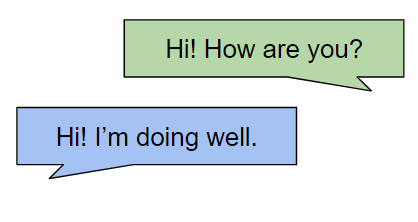
Texting with Smartphones
This section will provide step-by-step instructions for creating a phone contact, starting a text conversation, replying to a text, texting pictures, using speech-to-text, using emojis, and searching for a text conversation.
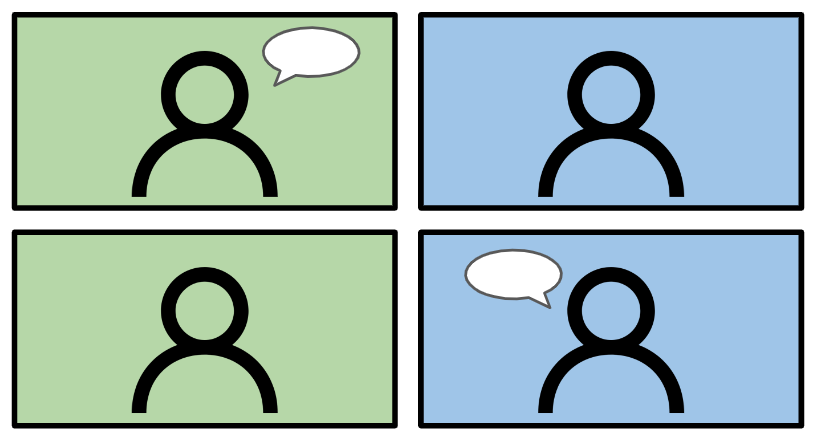
Video Chatting with Zoom
This section will provide an overview of Zoom, a free video chatting app, and provide step-by-step instructions for creating a Zoom account, joining a Zoom meeting, and using key features during Zoom calls.
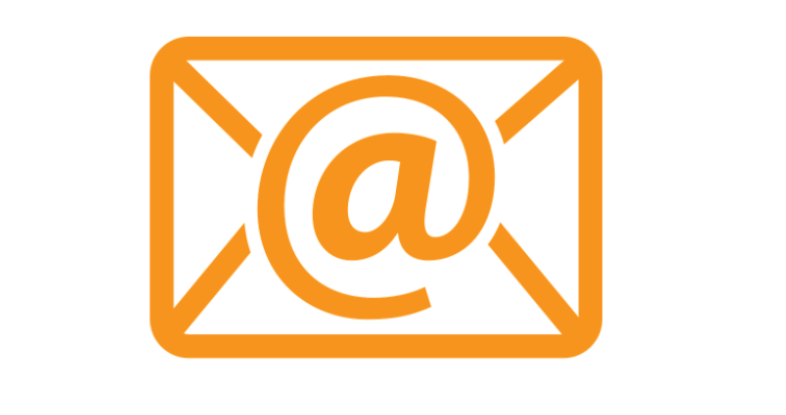
Emailing with Gmail
This section will provide an overview of Gmail, an email app created by Google, and provide instructions for creating a Gmail account, emailing others, emailing a picture, deleting emails, sorting emails with labels, and more.
Module 3: Entertainment Apps

Spotify App: Listening to
Music & Podcasts
This section will explore the Spotify app and provide step-by-step instructions for creating a Spotify account, searching for a song, making playlists, listening to podcasts, and more.
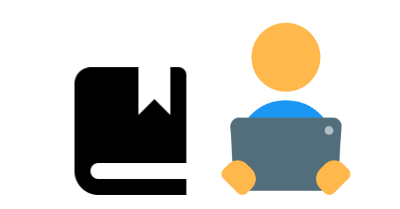
Libby App: Reading Library eBooks & Audiobooks
This section will provide an overview of accessing your local library’s eBook and audiobook collection using the Libby app. A valid library card will be needed to use the app.
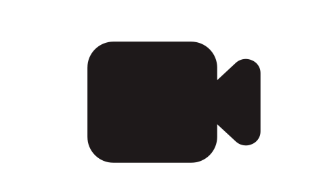
YouTube App:
Watching Videos
This section will provide instructions for watching videos with the YouTube app. Watch videos related to cooking, product reviews, religious services, and more.
Module 4: Grocery & Food Prep Apps
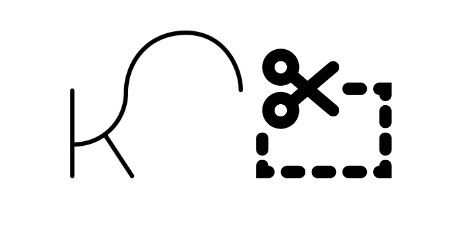
Clipping Coupons with the Kroger/
King Soopers App
This section will explore how to use the Kroger app to apply coupons at Kroger affiliated stores such as Kroger, King Soopers, Smith’s, City Market, FredMeyer, Ralph’s, Fry’s, QFC, and more.
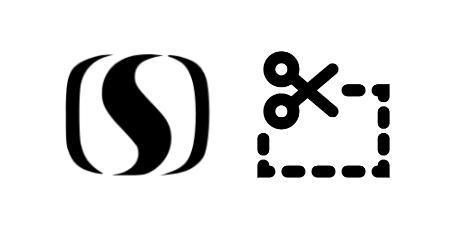
Clipping Coupons with the
Safeway App
This section will explore how to use the Safeway app to apply coupons at Safeway. This section can be used as a guide for other store apps under Albertson Companies such as Albertsons, Vons, Acme, and more.
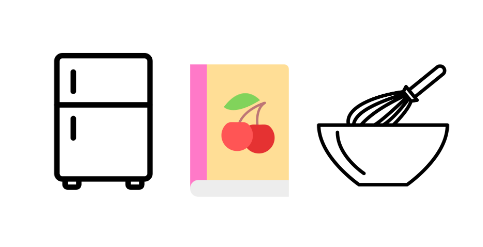
Finding Recipes with the
Supercook App
This section will explore how to use the Supercook app to generate recipes with what you already have in your kitchen. Supercook is a tool to discover new recipes and limit food waste.
Module 5: Facebook App
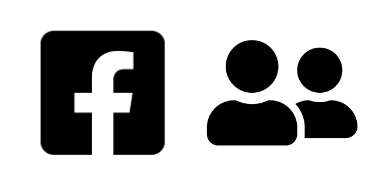
Finding Friends and Chatting Online with the Facebook App
This section will provide step-by-step instructions for downloading the Facebook app and creating an account. This section will also explore how to befriend other users on Facebook.
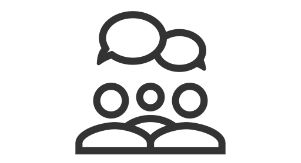
Interacting with Online Communities with Facebook Groups
Facebook Groups are online communities where people of similar backgrounds can interact. This section will explore finding the right group for you and how to interact with posts.
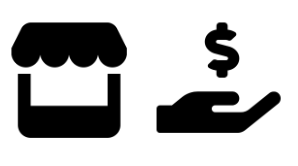
Selling Items on Facebook Marketplace & Safe Practices
This section will explore how to post a listing on Facebook Marketplace. This section will also cover safe practices when communicating with potential buyers.
Tech Skills for Older Adults was created by Rachel Washburn, B.S. ‘24 Health and Exercise Science, Colorado State University, and was originally piloted at the Fort Collins Senior Center in February 2023.
Spanish translated content for Module 1 was created by Brooke Zarecki, B.S. ’24 Biomedical Sciences, Colorado State University.
Interested? Click here to join the registry online. For questions about the registry, email [email protected] or call 970-495-2528.


