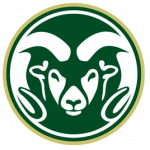
One of the steps in proposal budget review is to change the status of the budget OSP is supposed to review to ‘Complete.’ If you are not able to change a budget version’s status to ‘Complete,’ the system is catching budget data issues that affect accurate calculations.
NOTE: The validations that run on the proposal side DO NOT catch budget calculation issues. You must open a budget version, then use the data validation link to see budget validations.
The most common issues include date mismatch (proposal and budget dates don’t line up); salary effective date for named personnel is not consistent with budget period dates; and modular budget indicator is checked (‘yes’) but the modular ‘sync’ action has not been used.
Date Mismatch Example: Proposal dates changed after the budget version had been created. These validations would prompt the user to use the ‘reset to period defaults’ button.
Salary Effective Date Example: Salary Effective Date is not updated automatically when the ‘reset to default periods’ button is used. This validation means that the calculations of salary/fringe are not accurate with regard to the budget start date. The Salary Effective Date needs to be changed for each person in Project Personnel, Details lightbox.
Modular Budget sync Example: The modular budget indicator has been checked, but the sync action has not been done in the Modular section of the budget version. y Effective Date needs to be changed for each person in Project Personnel, Details lightbox.
NOTE: A budget validation about negative under-recovered IDC will not prevent the budget version’s status from being changed to ‘complete’ and ‘include for submission’.
Blog post by Chris Carsten, eRA Systems Officer, Office of Sponsored Programs