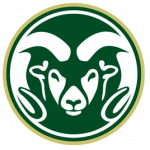
Wildcards are characters that represent one or more other characters and can be used to maximize search results. For example, the asterisk (*) may be used to specify any number of characters at the beginning, in the middle, or at the end of one or more search words.
The wildcard search recommendations shown below are specific to Kuali applications lookup functionality, like the search pages or searching for a key person, proposal record for Original IP field, sponsor, organization, etc., in a proposal, negotiation, award, or subaward record, and in KFS person or account searches.
Q: How do I find a person using only part of their first and/or last names?
A: Wildcards! When searching for a person, we recommend partial name searches with either the asterisk (*) or percent (%) characters to help return desired results for these common situations:
What if I’m searching for a Common last name?
(We have a lot of Trujillos at CSU and CSU-Pueblo!) Use the last name and one or more characters of a first name and one of the wildcard characters to limit the results
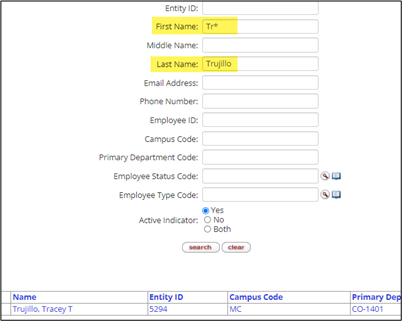
What if their last name has a suffix? (III, Jr, Sr)
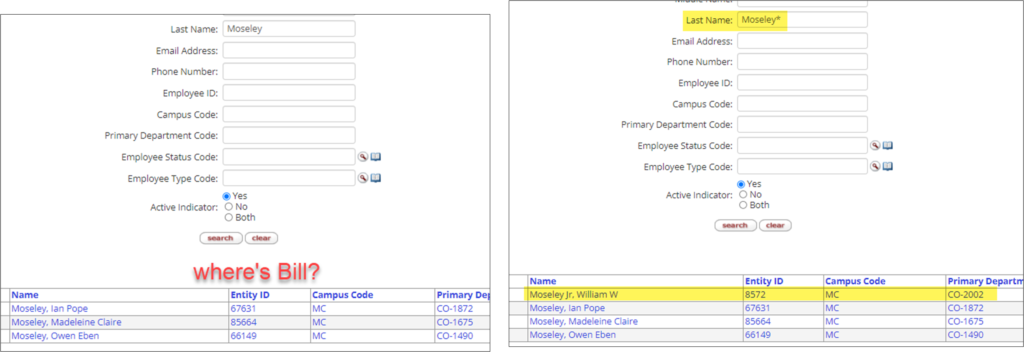
What if I don’t know exactly how to spell their last name?
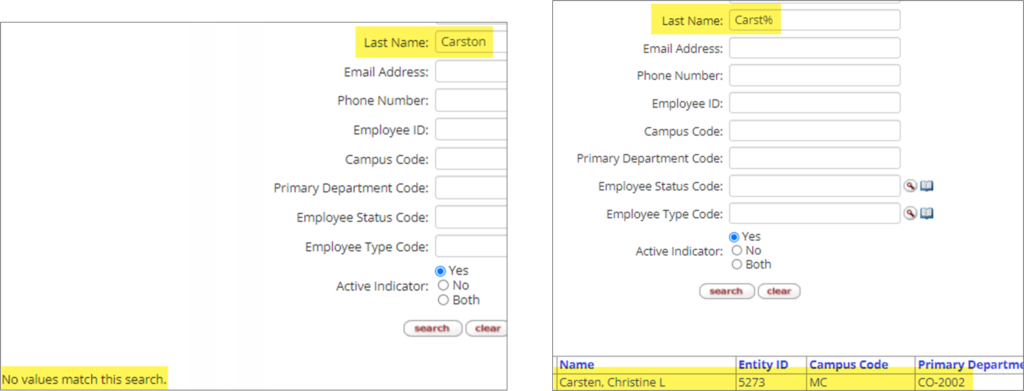
The * and % can also be used in the at the beginning of a field or in the middle of text to help find partially known entities.
One common example is sponsor search for NIH institutes. The sponsor entry starts with HHS, so use one of the wildcards at the beginning of the field and after the text: *NIH* to see the list of sponsors that have NIH in their names:
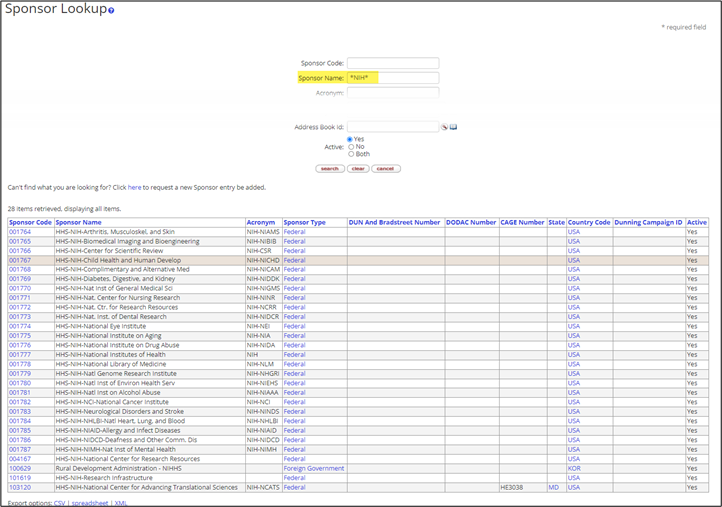
Using wildcard characters is helpful when searching Sponsor or Organization tables to see if the sponsor/organization already exists.
In this example, the common name of the entity is not even close to their ‘legal’ name in our database:
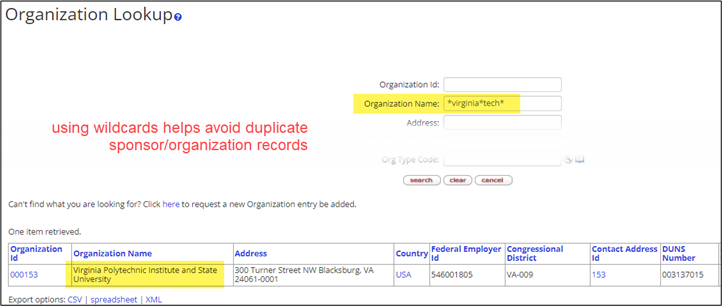
Q: I want to search for 3 specific proposal records using the KR PD proposal lookup page. Can I do this?
A: Yes, you can! Use the wildcard | (pipe) character in between the three numbers to return only the 3 records you want to see. (‘Pipe’ is the ‘shift’ character on the backslash key of the keyboard, near the ‘Enter’ key, usually.)
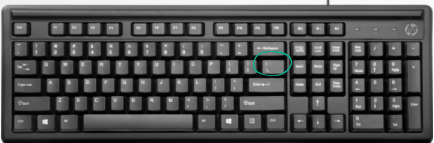
For this example, I want to make sure the right “New” proposal is being associated with a Budget-SoW Update proposal. (Typos happen, and they cause all sorts of headaches if we version the wrong IP!)
Type the three numbers into the Proposal Number field, separate by a ‘pipe’ character: 150243|148755|148775

The results look like this, making it easy to see that one of these is not like the others:
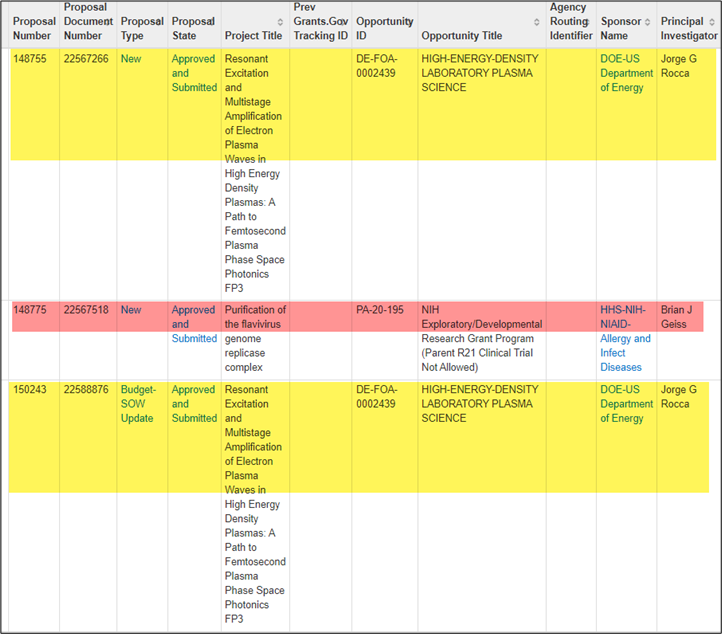
The ‘pipe’ search also works in KFS, if you want to see two or more account numbers in search results:
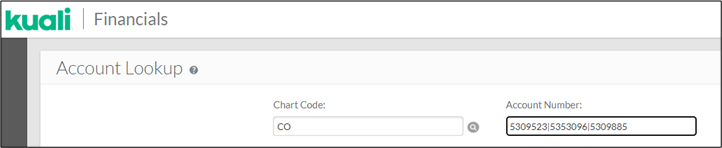
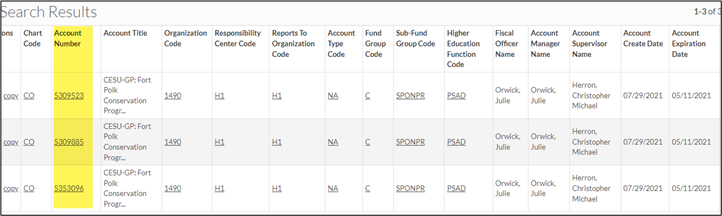
Q: Is there a way to see a range of numbers for a search?
A: Yes, for fields that are formatted for number searches, you can use the two-dot separator wildcard (..) between partial numbers to see a range.
This example will return proposal number results from 150010 to 150019:

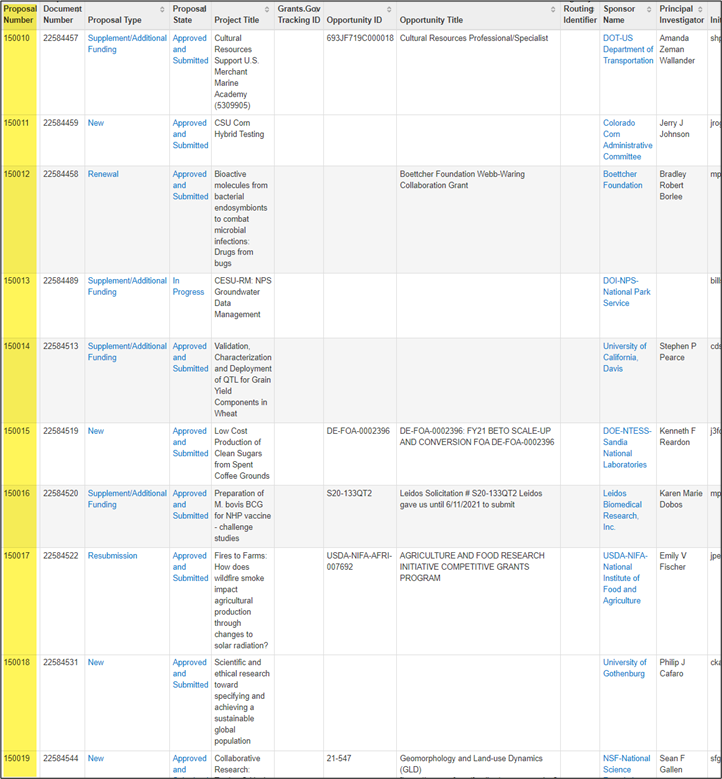
This Tuesday Tech tip was brought to you by Chris Carsten, eRA Systems Officer in the Office of Sponsored Programs.